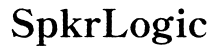How to Reset TCL Roku TV: A Comprehensive Guide
Introduction
Sometimes, your TCL Roku TV might run into technical glitches or performance issues that necessitate a reset. A reset can resolve various problems, including unresponsive apps, network connectivity issues, or undesired settings. Understanding how to reset your TCL Roku TV properly can ensure that you get the most out of your device and continue enjoying seamless streaming experiences.
This guide will take you through different types of resets, from soft resets to factory resets. Whether you have your remote on hand or have misplaced it, you'll find the right method to reset your TCL Roku TV and restore its optimal functioning.

Understanding Different Types of Resets
Before delving into the steps, it's crucial to understand the differences between a soft reset and a factory reset.
-
Soft Reset: This method essentially restarts your TV, akin to rebooting a computer. It doesn't erase any app data or personal settings and is often used to solve minor issues like app freezing or sluggish performance.
-
Factory Reset: A more comprehensive reset, this returns your TV to its original, out-of-the-box state. It wipes all settings, downloaded apps, and user preferences. Use this method for serious issues or before selling the TV.
Knowing when to apply each reset type can save time and unnecessary hassle. Now, let’s walk through how to perform each reset.

How to Perform a Soft Reset
Executing a soft reset is straightforward:
- Via Menu:
- Press the 'Home' button on your remote to access the main menu.
- Navigate to 'Settings.'
- Select 'System.'
- Choose 'Power' and then 'System Restart.'
-
Confirm by selecting 'Restart.'
-
Without Menu Access:
- Simply unplug your TCL Roku TV from the power source.
- Wait for about 30 seconds.
- Plug the TV back into the power outlet.
A soft reset typically resolves minor issues and can be a quick fix that saves your settings and preferences.
How to Perform a Factory Reset
A factory reset is more thorough and should be considered if a soft reset fails to solve the issues:
- Via Menu:
- Press the 'Home' button on your remote.
- Navigate to 'Settings.'
- Select 'System.'
- Choose 'Advanced system settings.'
- Select 'Factory reset.'
-
Follow the on-screen instructions and enter the code displayed to confirm the reset.
-
Via Reset Button:
- Locate the reset button at the back or bottom of your TV.
- With the TV powered on, use a paperclip or pen to press and hold the reset button for about 10-12 seconds.
- Release the button when the TV power cycles on and off, indicating the reset process has begun.
A factory reset will revert your TV to its original settings, clearing all data, including apps and user preferences. Be sure to back up any essential information before performing this reset.

Resetting via the Remote
If you have the remote available, resetting the TV becomes quite simple:
- Via Standard Button Press (Soft Reset):
- Press the 'Home' button.
- Navigate to 'Settings' > 'System' > 'Power' > 'System Restart'.
-
Confirm by selecting 'Restart.'
-
Via Guided Setup (Factory Reset):
- Press the 'Home' button.
- Navigate to 'Settings' > 'System' > 'Advanced system settings' > 'Factory reset.'
- Enter the code provided to initiate the reset.
Having the remote makes the reset process streamlined and intuitive, providing straightforward navigation through the TV’s menu options.
Resetting without a Remote
Sometimes, you might find yourself without the remote. Luckily, you can still reset your TCL Roku TV:
- Using Buttons on the TV:
- Locate the power button on your TV (bottom or side panel).
- Press and hold the power button for at least 12 seconds.
-
Release the button when the TV restarts.
-
Mobile App:
- Download the Roku app on your smartphone.
- Connect your phone to the same Wi-Fi network as your TV.
- Use the app as a remote to access the settings and perform a reset.
These methods ensure you can reset your TV even if the remote is misplaced or damaged, providing flexibility and ease of use.
Post-Reset Setup
After resetting your TV, setting it up again can be done in a few simple steps:
- Initial Setup:
- Follow the on-screen instructions to select your language and connect to your Wi-Fi network.
- Sign in to your Roku account or create a new one.
-
Update your TV’s firmware if prompted.
-
Restoring Apps and Settings:
- Re-download any apps you had previously installed.
- Reconfigure personal settings and preferences.
This step ensures your TV is back to its optimal performance and ready for use.
Troubleshooting Common Issues
Despite following all the steps, you might encounter some common issues:
- TV Not Restarting:
- Ensure the reset button is pressed accurately for the required duration.
-
Check power connections and try resetting again.
-
Wi-Fi Connectivity Problems:
- Confirm that your Wi-Fi is working correctly.
- Retry connecting or reboot your router.
Addressing these issues promptly will ensure a seamless post-reset experience and improve overall TV performance.
Conclusion
Resetting your TCL Roku TV can resolve numerous performance issues, making it an essential troubleshooting tool. Whether you’re addressing minor glitches with a soft reset or restoring factory settings for more significant problems, knowing the appropriate steps ensures a hassle-free experience.
Regularly updating your TV’s firmware and maintaining optimal settings can also prevent many common problems. For any persistent issues, consider reaching out to TCL customer support for further assistance.
Frequently Asked Questions
Why is my TCL Roku TV not resetting?
Ensure you’re following the reset instructions precisely. If using the reset button, confirm you're holding it for the full 10-12 seconds. Check all connections to rule out power issues.
What happens when I reset my TCL Roku TV to factory settings?
A factory reset wipes all stored data, including downloaded apps, personal preferences, and network settings. Your TV will revert to its original, out-of-the-box state.
How can I reset my TCL Roku TV if I lost the remote?
Use the physical reset button on the TV or download the Roku mobile app to access remote functions and follow the reset instructions.