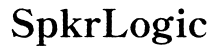Why is My Phone Not Auto Correcting?
Introduction
Dealing with a phone that has suddenly stopped auto-correcting can be frustrating. You might have relied on your device to fix those small typos and now find yourself constantly having to correct errors manually. This blog aims to uncover the common reasons behind auto-correct issues and guide you through effective solutions.
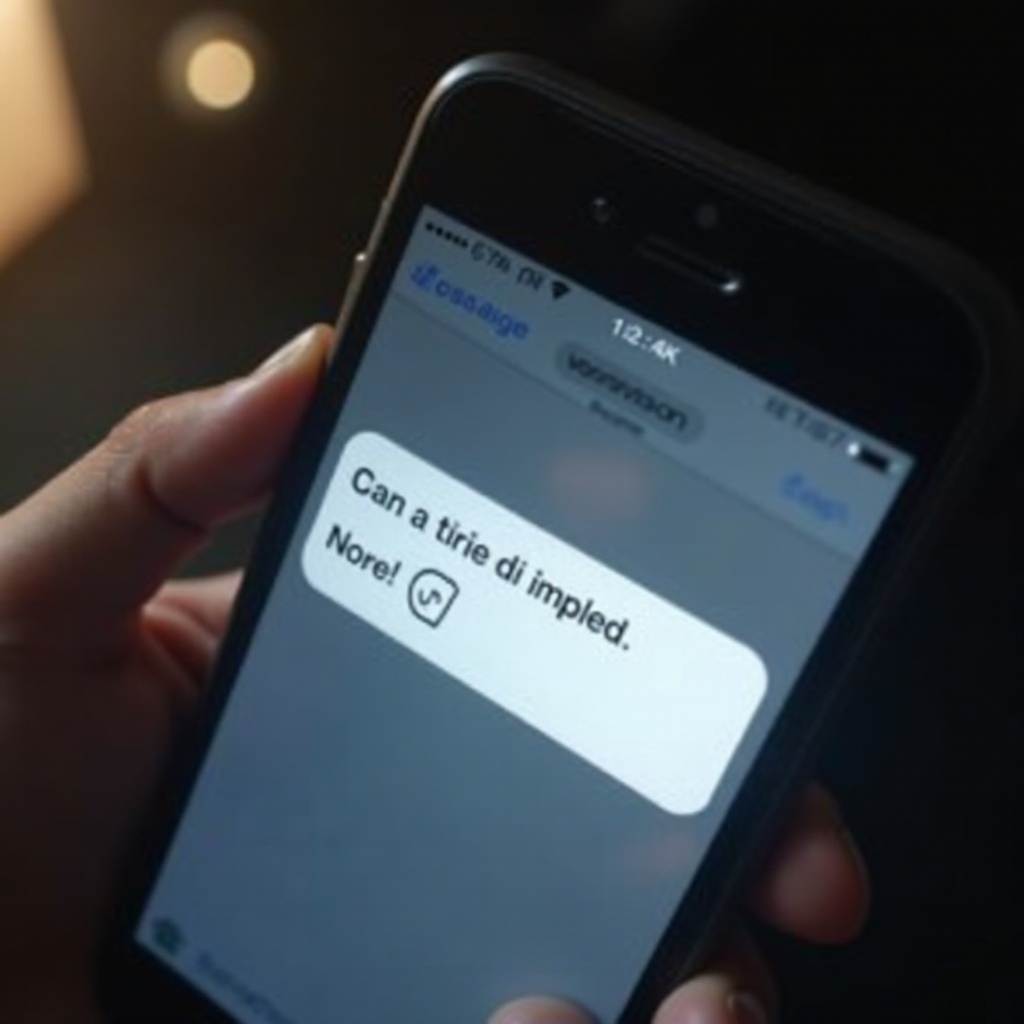
Common Reasons for Auto-Correct Issues
Several factors could be causing your phone's auto-correct function to malfunction. Understanding these can help you identify and address the problem efficiently.
Operating System Glitches
Your phone's operating system (OS) can sometimes experience glitches that disrupt the auto-correct feature. Minor bugs and software anomalies can interfere with normal keyboard functions.
Software Updates
Auto-correct problems might arise due to pending software updates or issues within recent updates. These updates sometimes alter system functionalities, including your keyboard's performance.
Keyboard Settings Misconfiguration
Improper keyboard settings or accidental changes can lead to auto-correct issues. It’s crucial to ensure your keyboard settings are configured correctly to facilitate proper auto-correct functionality.
Fixing Auto-Correct Issues
Identifying the problem is just the first step. Let's delve into how you can fix these issues.
Updating Your Operating System
Regular software updates are necessary for maintaining overall system health.
- Check for Updates: Go to your phone's settings and look for software updates.
- Install Updates: Download and install any pending updates.
Checking for Keyboard Settings
Your keyboard settings should support auto-correct.
- Go to Settings: Navigate to the keyboard section in your phone’s settings.
- Enable Auto-Correct: Ensure that the auto-correct feature is turned on.
Resetting Keyboard Data
If misconfiguration persists, resetting your keyboard data can help.
- Access Keyboard Settings: Find the reset option within your keyboard settings.
- Reset: Reset the keyboard dictionary to its default state.
Troubleshooting Third-Party Keyboard Apps
Third-party keyboard apps can enhance your typing experience, but they might also cause auto-correct issues.
Identifying Third-Party Keyboard Conflicts
Determine if your third-party keyboard app is the issue.
- Switch Keyboards: Temporarily switch to the default keyboard.
- Test Auto-Correct: Check if auto-correct functions properly with the default keyboard.
Updating Third-Party Keyboard Apps
Ensure your third-party app is up to date.
- Visit the App Store: Check for updates for your keyboard app.
- Install Updates: Update the app to the latest version.
Restoring to Default Keyboard
If issues persist, you might need to revert to the default keyboard.
- Remove Third-Party App: Uninstall the problematic keyboard app.
- Restore Default Keyboard: Revert to using your phone’s pre-installed keyboard.
Diagnosing Language and Region Settings
The language and region settings on your phone play a crucial role in how the auto-correct feature functions.
Checking Language Settings
Ensure your phone is set to the correct language.
- Navigate to Language Settings: Access your phone's language and region settings.
- Set Preferred Language: Confirm that the preferred language is selected.
Downloading Language Packs
Some keyboards require specific language packs.
- Access Keyboard Settings: Go to your keyboard settings.
- Download Language Packs: Download any necessary updates or language packs.
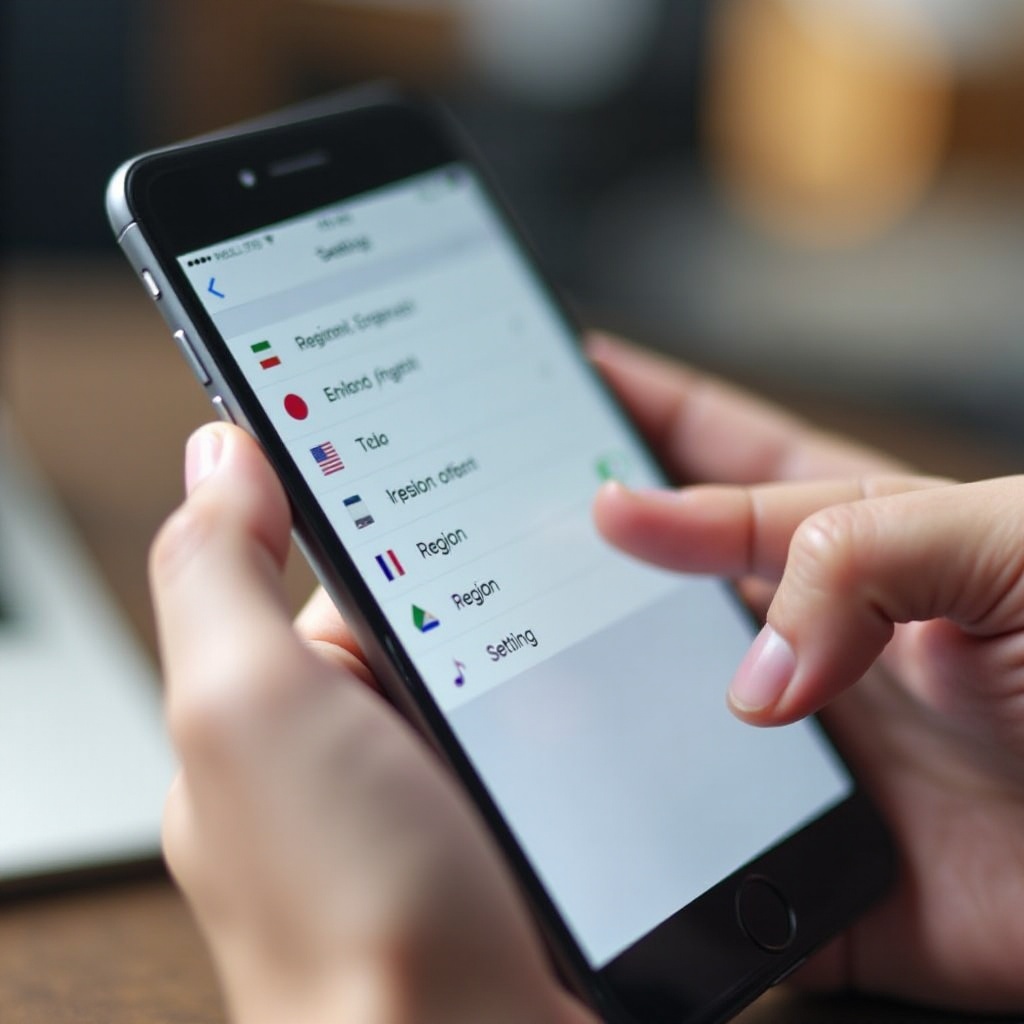
Solving App-Specific Auto-Correct Problems
Auto-correct issues might not be system-wide but rather confined to specific apps. If you find that your phone's auto-correct works in some applications but not others, the issue could be app-specific and require targeted troubleshooting.
Identifying Problematic Apps
Determine whether the issue is app-specific.
- Test Typing: Try typing in different apps to see if auto-correct works.
- Identifying Issues: Note if the problem occurs only in one or more particular apps.
Updating/Reinstalling Apps
Update or reinstall the problematic apps.
- Update Apps: Check for updates in the app store.
- Reinstall: Uninstall and reinstall apps to resolve any bugs.
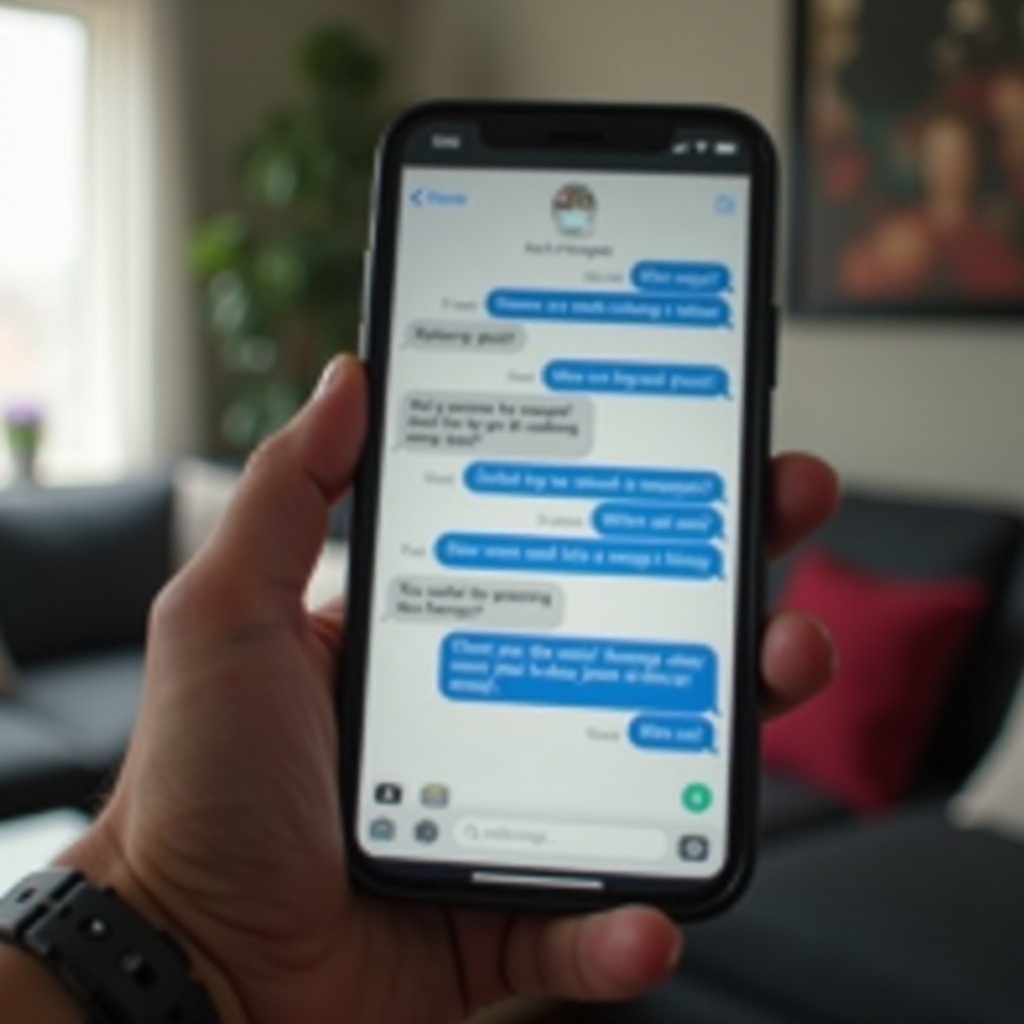
Advanced Troubleshooting Methods
Persistent auto-correct issues might require more advanced troubleshooting.
Factory Reset Considerations
A factory reset can resolve software issues but should be a last resort.
- Backup Data: Ensure all important data is backed up.
- Factory Reset: Perform a factory reset to revert the device to its original state.
Backing Up Data Before Reset
Always secure your data before taking drastic measures.
- Use Backup Services: Utilize cloud services or external storage to backup data.
- Ensure Completeness: Confirm that all essential information is backed up.
Conclusion
Auto-correct issues can stem from various causes ranging from system glitches to app-specific problems. By following the outlined steps, you can troubleshoot and resolve these issues, ensuring that your phone’s auto-correct function works smoothly again.
Frequently Asked Questions
Why might my phone's auto-correct suddenly stop working?
Auto-correct can stop working due to OS glitches, pending software updates, or misconfigured keyboard settings.
Can third-party keyboard apps cause auto-correct issues?
Yes, third-party keyboards can interfere with auto-correct functionalities if they are outdated or misconfigured.
Is a factory reset necessary for auto-correct problems?
A factory reset is typically a last-resort solution after all other troubleshooting methods have failed. Backing up your data beforehand is crucial.