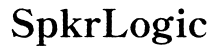How to Change the Monitor Setup of LG 45 UltraGear Without Remote
Introduction
Adjusting the settings of your LG 45 UltraGear monitor without a remote might seem daunting at first, but it's simpler than you think. Whether you've misplaced the remote or your remote has run out of battery, you can still make necessary adjustments using different methods. This guide will explore various means to change the monitor setup of LG 45 UltraGear without a remote, ensuring that you continue to enjoy an optimal display experience.
We will start with initial preparations, then proceed to navigating the On-Screen Display (OSD), using LG OnScreen Control Software, exploring alternative hardware solutions, troubleshooting common issues, and finally, answering some frequently asked questions. Each section is designed to provide clear instructions and helpful tips.

Initial Preparations
Before diving into the actual steps to change settings, it's essential to carry out a few preparatory actions to make the process smoother.
-
Check Manual Controls: First, locate the manual control buttons on your LG 45 UltraGear monitor. Usually, these buttons are found on the lower bezel or side of the monitor. They allow you to access the monitor's settings without a remote.
-
Download LG OnScreen Control Software: If you prefer using a computer to change monitor settings, download and install the LG OnScreen Control software from the official LG website. This software will enable you to manage your monitor settings easily.
-
Ensure Proper Connections: Ensure that all cables, including power and display cables, are securely connected. A loose cable can interrupt the signals required to control the monitor settings, causing unnecessary complications.
With these preparations out of the way, you are ready to navigate the On-Screen Display (OSD) and adjust your monitor settings manually.
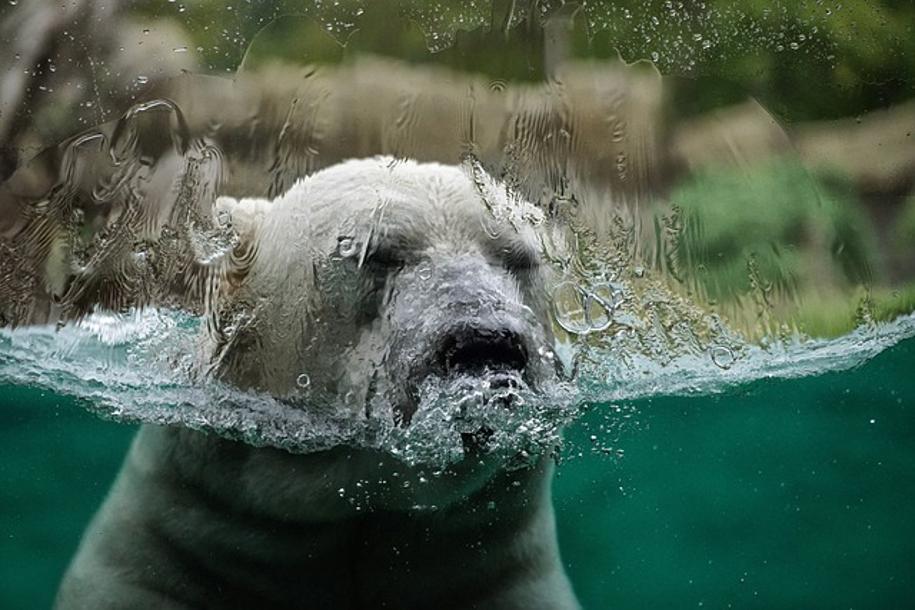
Navigating the On-Screen Display (OSD)
The On-Screen Display (OSD) menu is integral to customizing your LG 45 UltraGear monitor settings manually. Here's how to navigate and adjust them:
-
Access the OSD Menu: To bring up the OSD menu, press the control button located on the monitor. This button might be a joystick or a series of buttons. Typically, pressing the central button opens the OSD menu.
-
Navigation: Once the OSD menu is open, use the joystick or directional buttons to navigate through different settings. The menu usually includes options such as Picture Mode, Brightness, Contrast, Color Temperature, and Input Source.
-
Adjust Settings:
- Picture Mode: Choose Standard, Cinema, Game, or other modes depending on your needs.
- Brightness and Contrast: Increase or decrease according to your preference. High brightness is useful in well-lit environments, while lower brightness is ideal for dark rooms.
- Color Temperature: Adjust to Warm, Cool, or Custom to get the best visual experience.
- Input Source: Select the appropriate input source if you have multiple devices connected.
-
Save and Exit: Once you've adjusted the settings as per your desire, navigate to the 'Exit' option and confirm to save the changes.
Understanding how to use the OSD menu puts you in control of your monitor settings, ensuring you can tweak your display without needing a remote.

Utilizing LG OnScreen Control Software
For those who prefer using a computer to manage their monitor settings, the LG OnScreen Control software is an excellent tool. Here's how to use it:
-
Installation: Begin by downloading the LG OnScreen Control software from the official LG website. After the download, follow the on-screen instructions to install the software on your computer.
-
Initial Setup: After installation, open the OnScreen Control software. The software will automatically detect your LG monitor if properly connected.
-
Navigating the Software:
- Display Settings: Here, you can adjust brightness, contrast, and color temperature. The interface might mirror what you see in the OSD menu, allowing for easy changes.
- Picture Mode: Select different picture modes based on your current activity, such as gaming, watching movies, or professional work.
- Split-Screen Feature: OnScreen Control software offers a split-screen feature that lets you organize your desktop effectively. You can split the screen into multiple sections, making multitasking easier.
-
Saving Changes: After making the necessary adjustments, ensure to save the changes within the software. The new settings will be applied immediately to your monitor.
The LG OnScreen Control software offers a user-friendly interface with an array of options to customize your monitor setup efficiently from your computer.
Alternative Hardware Solutions
In scenarios where manual buttons or software fail to suffice, alternative hardware solutions can save the day:
-
Universal Remote: Some universal remotes are compatible with LG monitors. Check the compatibility before purchase and follow the instructions to program it to your LG 45 UltraGear.
-
Wired Remote Control: You can use a wired remote that connects directly to the monitor via a USB or dedicated port. These remotes often have similar button configurations to the original remote and can control all monitor settings.
These hardware solutions provide an added layer of convenience, ensuring you have multiple ways to manage your monitor settings without the original remote.
Troubleshooting Common Issues
While adjusting your monitor settings without a remote, you might encounter some issues. Here are common problems and solutions:
-
Unresponsive Buttons: Ensure that the monitor is plugged in and receiving power. Check if the buttons are clean and not obstructed.
-
Software Not Detecting Monitor: Confirm that your monitor is properly connected to the computer. Restart the software or your computer if needed.
-
Inconsistent Display: If settings do not seem to apply correctly, reset the monitor using the OSD menu and start over.
Understanding these troubleshooting steps ensures a smoother experience while managing your monitor settings.
Conclusion
Changing the monitor setup of your LG 45 UltraGear without a remote is entirely feasible using a combination of manual controls, software tools, and alternative hardware. By following the steps outlined in this guide, you can ensure your monitor settings are always optimized for the best possible display experience. Whether you prefer manual adjustment via the OSD menu or utilizing the LG OnScreen Control software, this guide provides all the information you need.
Frequently Asked Questions
Is it possible to use a universal remote with the LG 45 UltraGear monitor?
Yes, some universal remotes are compatible with the LG 45 UltraGear monitor. Ensure to verify compatibility before purchasing and follow the setup instructions.
Can I reset the monitor settings without a remote?
Yes, you can reset your monitor settings using the manual buttons on the monitor. Navigate through the OSD menu to find the reset option.
How do I update the firmware on my LG 45 UltraGear?
To update the firmware, download the latest version from the official LG website, transfer it to a USB drive, and connect it to the monitor. Follow the on-screen instructions to complete the update.