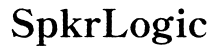How to Connect a Microphone to a Speaker
Introduction
Connecting a microphone to a speaker may seem straightforward, but understanding the intricacies ensures optimal sound quality. Whether you're setting up for a home karaoke night, a live performance, or a public address system, knowing the right steps and equipment is essential. This guide will walk you through the process methodically, detailing the necessary tools, common pitfalls, and best practices to help you achieve pristine audio fidelity.

Understanding Different Types of Microphones and Speakers
Dynamic vs. Condenser Microphones
Dynamic and condenser microphones serve different purposes and have distinct characteristics. Dynamic microphones are durable and handle high sound pressure levels, making them ideal for live performances. They typically don't require external power, which simplifies setup. In contrast, condenser microphones offer superior sound quality and responsiveness, capturing a broader range of frequencies. However, they require phantom power, necessitating the use of an audio interface or a mixer.
Active vs. Passive Speakers
Understanding the difference between active and passive speakers is crucial for this setup. Active speakers have built-in amplifiers, meaning they can be connected directly to a signal source like a microphone or mixer. Passive speakers, on the other hand, need an external amplifier to function. Knowing whether your speaker is active or passive will determine the additional equipment you might need, such as an amplifier or specific types of cables.
To connect a microphone to a speaker, you first need to identify the types of equipment you'll be working with. This knowledge lays the foundation for a successful setup.

Necessary Equipment for Connection
Microphone Cables and Connectors
The choice of cables and connectors is vital for a successful connection. XLR cables are the industry standard for most microphones due to their balanced audio signal and secure connection. For some basic setups, a 1/4-inch TRS cable might be used, but XLR is generally preferred for professional and reliable results.
Mixers and Audio Interfaces
While some simple setups can connect directly, using a mixer or audio interface drastically improves sound control. Mixers allow multiple audio sources to be connected and adjusted independently, providing control over volume, EQ, and effects. Audio interfaces are essential for condenser microphones that require phantom power, and they also serve as an intermediary between the microphone and speaker, ensuring clean audio signal pathways.
With the understanding of the basic equipment in place, let's dive into the step-by-step connection process.
Step-by-Step Connection Process
Connecting a Microphone Directly to an Active Speaker
- Check Compatibility: Ensure your microphone and speaker are compatible. Active speakers usually have various input options.
- Cable Connection: Use an XLR cable to connect the microphone to the speaker's input port.
- Power On: Make sure both the microphone and speaker are powered. If the microphone requires phantom power, ensure it's enabled on the speaker.
Using a Mixer for Enhanced Sound Control
- Connect Microphone to Mixer:
- Plug the microphone into the mixer's input using an XLR cable.
- Ensure the mixer's phantom power is on if using a condenser microphone.
- Connect Mixer to Speaker:
- Use appropriate cables (usually XLR or 1/4-inch TRS) to connect the mixer's output to the speaker's input.
- Adjust Settings:
- Use the mixer to adjust volume, EQ, and other settings to fine-tune the sound.
Connecting to Passive Speakers via Amplifier
- Microphone to Mixer:
- Connect the microphone to the mixer's input with an XLR cable.
- Mixer to Amplifier:
- Use an XLR or TRS cable to connect the mixer's output to the amplifier's input.
- Amplifier to Speaker:
- Connect the amplifier's output to the passive speaker using speaker cables.
- Power and Adjustments:
- Power on all devices and use the mixer and amplifier to adjust sound settings for optimal quality.
Following these detailed steps ensures a properly connected microphone and speaker system, facilitating high-quality sound output for various scenarios.
Troubleshooting Common Issues
Dealing with Feedback
Feedback occurs when the microphone picks up sound from the speaker, creating a loop. To mitigate this: - Keep the microphone behind the speaker to prevent sound from feeding back. - Lower the speaker's volume and adjust the microphone's position.
Common Connection Problems and Fixes
- No Sound: Ensure all cables are securely connected and devices powered on.
- Humming Sound: Check for ground loop issues. Using balanced cables helps minimize this problem.
- Distorted Sound: Adjust levels on the mixer to prevent clipping and ensure clarity.
By anticipating and troubleshooting these common issues, you can maintain a smooth and successful audio setup.

Best Practices for Optimal Sound Quality
Microphone Placement
Proper microphone placement can significantly impact sound quality. Keep the microphone pointed towards the sound source and maintain a consistent distance to avoid volume fluctuations.
Speaker Positioning
Positioning your speakers correctly enhances sound distribution. Place speakers at ear level and ensure they are not obstructed. For larger venues, consider multiple speakers strategically placed to cover the entire area.
These best practices ensure your setup delivers clear, high-quality audio for any event or performance.
Conclusion
Connecting a microphone to a speaker may involve several steps and different pieces of equipment, but it is a manageable task with the right knowledge. By understanding the types of microphones and speakers, gathering the necessary equipment, following a step-by-step process, troubleshooting common issues, and adhering to best practices, you can achieve excellent sound quality for any occasion.
Frequently Asked Questions
Can I connect a microphone to a Bluetooth speaker?
Yes, but you will need an intermediate device, such as a mixer or audio interface, that can pair with Bluetooth.
What do I do if I hear a humming sound?
A humming sound often indicates a ground loop issue. Use balanced cables and check your power connections.
Is it possible to connect multiple microphones to one speaker?
Yes, using a mixer allows you to connect multiple microphones and control their individual sound levels.