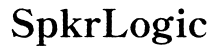How to Connect CD Players to Speakers: A Comprehensive Guide
Introduction
Connecting a CD player to speakers might seem like a dated task, but for audiophiles and music lovers, the superior sound quality that CDs offer is irreplaceable. Ensuring a proper connection between your CD player and speakers is crucial for optimal sound reproduction. This guide will walk you through the various types of CD player outputs and speaker inputs, and provide step-by-step instructions on how to make the connection. Additionally, we will offer solutions for common connectivity issues and highlight alternative connection methods such as using a receiver or Bluetooth speakers.
Understanding the different types of connections can make all the difference when setting up your audio system. In the following sections, we will explore these types in more detail to help you make the best choice for your setup.

Types of Outputs on CD Players
CD players come with several output types, each serving different purposes and offering varying levels of sound quality. The most common outputs you will find include:
-
Analog RCA Outputs: These are the traditional left and right audio outputs (usually white and red ports) commonly found on most CD players. They provide an analog signal which is compatible with most older and some newer speaker systems.
-
Digital Optical Output: This output uses fiber optic cables to transfer digital audio signals. It is often found on newer CD players and provides a high-fidelity audio connection to compatible speakers or receivers.
-
Coaxial Digital Output: Similar to digital optical, this connection uses coaxial cables to deliver digital audio signals. It is also present on many modern CD players and offers excellent sound quality.
Knowing the type of outputs available on your CD player will help you determine the most appropriate cables and inputs for connecting it to your speakers.
Types of Speaker Inputs
Just as CD players have various output types, speakers also come with a range of input options. Common input types include:
-
Analog RCA Inputs: These are the matching left and right (white and red) inputs found on many speakers and can be used with analog RCA outputs on CD players.
-
Digital Optical Inputs: If your speaker system or receiver has this input, you can connect it to the digital optical output on your CD player for superior sound quality.
-
Auxiliary (AUX) Input: This is a 3.5mm input jack commonly found on portable and compact speakers. It allows for a simple connection using a 3.5mm to RCA cable.
Identifying the input options on your speakers will help you determine the best way to connect your CD player and ensure a seamless audio experience.

Step-by-Step Connection Guide
Making the right connections between your CD player and speakers ensures you get the best possible sound. Here’s a detailed guide on how to connect your CD player to speakers:
Connecting via Analog RCA
- Check Connections: Ensure both your CD player and speakers are powered off before making any connections.
- Locate RCA Ports: Identify the RCA output ports on your CD player and the RCA input ports on your speakers.
- Connect Cables: Plug the RCA cables into the corresponding color-coded ports on both devices. The white cable goes into the white port and the red cable into the red port.
- Secure Connections: Ensure the cables are securely connected to avoid any loose connections and potential distortion.
- Power On: Turn on your CD player and speakers. Select the appropriate input on your speakers if necessary.
Connecting via Digital Outputs
- Check Connections: Power off both your CD player and speakers before starting.
- Locate Digital Ports: Find the digital optical or coaxial ports on your CD player and the corresponding input port on your speakers or receiver.
- Connect Cable: Use the appropriate digital cable (optical or coaxial) to connect the CD player to the speakers or receiver.
- Secure Connections: Ensure the cable is firmly plugged in at both ends.
- Power On: Turn on your CD player and speakers. Use the input selector on your speakers to choose the digital input.
Using a Headphone Jack
- Check Connections: Make sure both devices are powered off.
- Locate Jack: Find the headphone jack on your CD player and the auxiliary input on your speakers.
- Connect Cable: Use a 3.5mm to 3.5mm cable to connect the headphone jack to the AUX input.
- Secure Connection: Ensure the cable is firmly plugged in on both ends.
- Power On: Turn on both devices and select the AUX input on your speakers if necessary.

Alternative Connections
Sometimes, a direct connection isn't possible or desirable. In such cases, these alternative methods can come in handy.
Using a Receiver or Amplifier
- Connect CD Player to Receiver: Use RCA or digital cables to connect your CD player to the receiver or amplifier.
- Connect Receiver to Speakers: Use speaker wire or appropriate cables to connect your receiver or amplifier to your speakers.
- Power On: Turn on all devices and select the correct input on your receiver.
Connecting to Bluetooth Speakers
- Acquire a Bluetooth Transmitter: Obtain a Bluetooth transmitter compatible with your CD player's outputs.
- Connect Transmitter: Follow the transmitter’s instructions to connect it to your CD player.
- Pair with Speakers: Put both the transmitter and Bluetooth speakers in pairing mode to establish a connection.
- Play Music: Once paired, play your CD and enjoy the music wirelessly through your Bluetooth speakers.
These alternative methods ensure that you have multiple ways to connect your CD player to different types of speaker setups.
Troubleshooting Common Issues
Even with the right equipment, you might face occasional issues. Here are some common problems and their solutions:
No Sound Output
- Check Connections: Ensure all cables are securely connected.
- Volume Levels: Verify that the volume on both the CD player and speakers is turned up.
- Input Selection: Make sure the correct input is selected on your speakers.
Distorted Sound
- Cable Quality: Ensure you're using high-quality cables.
- Connection Security: Check that connectors are secure and free from dust or corrosion.
- Interference: Keep cables away from potential sources of electromagnetic interference.
Connectivity Problems
- Check Compatibility: Ensure that the inputs and outputs are compatible with each other.
- Try Another Cable: Sometimes, the cable itself might be faulty.
- Reset Devices: Turning devices off and on can sometimes resolve minor connectivity issues.
Conclusion
Connecting a CD player to speakers can be a straightforward process when you understand the types of outputs and inputs available. Whether you choose a direct connection via analog RCA, digital outputs, or even a wireless setup with Bluetooth, the key is to ensure all connections are secure and compatible. Always troubleshoot any issues methodically, checking cables and input selections first.
Frequently Asked Questions
Can I connect my CD player to Bluetooth speakers?
Yes, by using a Bluetooth transmitter connected to your CD player's outputs, you can pair it with Bluetooth speakers for a wireless audio experience.
What cables do I need for connecting my CD player to speakers?
The cables required depend on the type of outputs on your CD player and the inputs on your speakers. Common options include RCA cables, digital optical cables, coaxial cables, and 3.5mm auxiliary cables.
How can I improve the sound quality from my CD player and speakers?
To enhance sound quality, use high-quality cables, ensure secure connections, and consider using a receiver or amplifier to better manage audio signals. Adjusting EQ settings on your device can also make a significant difference.