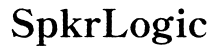How to Optimize Your Mouse Performance on Black or Dark-Colored Surfaces
Introduction
Ever noticed your mouse acting up on black or dark-colored surfaces? You’re not alone. While modern mice are designed to function on various materials, black or dark-colored surfaces can sometimes pose unique challenges. This guide explains why these issues occur and provides actionable strategies to enhance your mouse’s performance on such surfaces.

Understanding Mouse Technology
Today’s computer mice are marvels of technology. Understanding the type of sensor in your mouse can help in troubleshooting performance issues and deploying effective solutions.
Differences and Functionality of Various Mouse Sensors
Mouse technology primarily involves optical and laser sensors. Optical mice use an LED light to detect movement, while laser mice use an infrared laser. Optical sensors generally perform better on non-reflective, lighter surfaces. In contrast, laser sensors are more versatile but can be overly sensitive to surface texture and color, including black or dark surfaces.
Diagnosing the Issue
Identifying and diagnosing performance problems is crucial before applying any solutions. You’ll need to rule out potential hardware faults and confirm the surface is indeed the issue.
Identifying Performance Problems
Look for common signs your mouse isn’t performing optimally on a black surface, such as erratic cursor movement, delayed responses, or complete non-responsiveness.
Testing on Different Surfaces
Place your mouse on various surfaces to see how it performs. Compare its behavior on a white sheet of paper, a patterned mouse pad, and, finally, a black or dark-colored surface. If the issue is isolated to the dark surface, you’ve identified your problem.
Common Issues with Black Surfaces
Having isolated the problem to the surface, you can now delve deeper into why black or dark-colored surfaces give your mouse a hard time.
Material Reflectivity Problems
Dark surfaces, especially those that are glossy, can cause reflectivity issues. Optical sensors can struggle to detect consistent patterns due to reflection variances, leading to irregular cursor movement.
Sensor Compatibility
Certain sensors, particularly older versions, are not optimized for dark or glossy surfaces. Newer sensors may have firmware designed to compensate for such challenges, but incompatibility can still occur, especially with entry-level models.

Practical Tips and Tricks
Now that you know the roots of the problem, here are some practical ways to optimize mouse performance on black surfaces.
Adjusting Surface Textures
- Use Matte Surfaces: If your workspace currently involves a glossy black surface, try a matte overlay or paper to reduce reflectivity.
- Textured Mouse Pads: Opt for a mouse pad with a textured finish rather than a smooth one to provide more consistent feedback for the sensor.
Software and Firmware Updates
Always ensure your mouse's software and firmware are up to date. Manufacturers often release updates that include surface compatibility improvements: 1. Check Manufacturer’s Website: Download the latest drivers and firmware for your mouse model. 2. Use Configuration Software: Software like Logitech’s G HUB or Razer Synapse can also offer surface tuning options, providing customized settings for better performance.
Customizing DPI Settings
- Lower DPI Settings: Sometimes, high DPI settings can exacerbate tracking issues on black surfaces. Lowering the DPI can stabilize performance.
- Trial and Error: Experiment with different DPI settings to find the one that offers the most reliable performance on your dark surface.

Recommended Accessories
If you’re looking for long-term solutions, investing in quality accessories can make a significant difference.
High-Quality Mouse Pads for Various Uses
- Hard Plastic Pads: These often have a balanced reflective property that can mitigate performance issues on black surfaces.
- Cloth Pads: Textured cloth mouse pads offer excellent control and are less likely to confuse your sensor.
Mouse Brands Known for Surface Versatility
- Logitech: Known for robust sensor technology adaptable to multiple surfaces.
- Razer: Offers specific models designed to function optimally on a variety of surface colors and textures.
Conclusion
Optimizing your mouse performance on black or dark-colored surfaces involves understanding your mouse's sensor technology, accurately diagnosing the problem, and applying tailored solutions. Utilize these strategies and accessories to enhance your mouse functionality and enjoy seamless productivity.
Frequently Asked Questions
Why does my mouse not work well on black surfaces?
Black and glossy surfaces can cause issues with sensor reflection, disrupting tracking accuracy.
What type of mouse is best for black surfaces?
Opt for a laser mouse or an advanced optical mouse known for versatile surface compatibility.
Are there specific mouse pads for dark surfaces?
Yes, textured mouse pads made from hard plastic or cloth are recommended for optimal performance on dark surfaces.