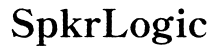Why Did All The Apps on My Computer Homescreen Disappear?
Introduction
Seeing your apps vanish from your computer homescreen can be a bewildering and distressing experience. Whether it's vital productivity tools, favorite entertainment apps, or crucial work software, losing access to these can disrupt your daily activities and cause significant frustration. Delving into why this happens and finding speedy solutions is essential to getting things back on track.
Understanding the common causes behind disappearing apps and learning effective troubleshooting methods can save you time and prevent future occurrences. This detailed guide explores the reasons for missing apps, provides step-by-step troubleshooting techniques, and suggests preventive measures to keep your computer running smoothly.

Common Causes of Missing Apps
A vanishing act by your apps can stem from several underlying issues. Identifying the root cause will help you apply the most appropriate solution.
Software Updates and Conflicts
Often, software updates bring about compatibility issues or bugs that can cause apps to disappear. An update might reset certain settings or disrupt the integration between your operating system and installed applications.
Malware or Virus Infections
Malware and viruses can wreak havoc on your system. In some cases, malicious software targets specific apps, causing them to disappear or malfunction. Running comprehensive scans regularly is vital to safeguarding your apps.
User Account Issues
Changes in user account settings or switching between different user profiles can cause apps to disappear from your homescreen. Each user account can have customized settings, and discrepancies between accounts can lead to missing apps.
Display Settings
Your apps might not actually be gone; they could just be hidden due to alterations in display settings. Screen resolution changes, multi-monitor setups, and other display configurations can inadvertently hide your app icons.
Step-by-Step Troubleshooting
Getting your apps back where they belong starts with strategic troubleshooting steps.
Restart Your Computer
Rebooting your computer is the simplest and often the most effective first step. It can resolve minor glitches that may have caused your apps to disappear.
Check User Account Settings
Ensure you're logged into the correct user account where you installed those apps. Switch between available accounts to see if the apps appear under a different profile.
Review Installed Software
Go to your system's software management tool (like 'Add or Remove Programs' in Windows) to verify whether the missing apps are still installed. This can confirm if they've been uninstalled or merely misplaced.
Run a Malware Scan
Perform a comprehensive malware scan using reliable security software. Remove any detected threats and reboot your computer afterward to see if this resolves the issue.
Adjust Display Settings
- Right-click on your desktop and select 'Display Settings.'
- Check your screen resolution and make sure it's set to an appropriate level.
- If you use multiple monitors, ensure they are correctly configured so that apps aren't displaying on an inaccessible screen.
Recovering Missing Apps
If troubleshooting doesn't bring your apps back, more deliberate recovery methods can help.
System Restore
System Restore allows you to revert your computer settings to a previous state before your apps disappeared.
- Open 'Control Panel' and select 'System and Security.'
- Go to 'System' and choose 'System Protection.'
- Click 'System Restore' and follow the prompts to select a restore point.
This process restores system settings and installed software to an earlier time, potentially bringing back your missing apps.
Reinstalling Affected Apps
If System Restore isn't viable or doesn't work, you may need to reinstall the missing applications.
- Identify the missing apps and download the installer from the official website or software provider.
- Follow the installation prompts and reconfigure the apps as needed.

Preventative Measures
Taking proactive steps helps ensure that your apps remain safe and sound on your homescreen.
Regular Backup Practices
Regular backups of your system and important data can save you a lot of trouble. Use built-in backup tools or third-party software to schedule consistent backups.
Keeping Software Up-to-Date
Update your operating system and apps regularly to ensure compatibility and security. Set updates to install automatically if possible, but monitor them to avoid conflicts.
Using Reliable Security Tools
Invest in reputable security software to protect against malware and viruses. This software should provide real-time protection and regular scanning to catch any threats early.

Conclusion
Disappearing apps can be a significant setback, but understanding the causes and solutions can make the recovery process smoother. By troubleshooting effectively and applying preventive measures, you can maintain a well-functioning and secure computer environment.
Frequently Asked Questions
Can a virus make my apps disappear?
Yes, viruses and malware can manipulate or delete applications, causing them to disappear from your homescreen. Running regular scans with trustworthy security software can prevent and resolve such issues.
How do I prevent apps from disappearing in the future?
Prevent future mishaps by keeping your software updated, regularly backing up your data, and using reliable security tools to safeguard your system against malware and viruses.
Is there any way to recover apps without reinstalling?
System Restore is an excellent method to revert your system to a previous state without reinstalling apps. Check if the missing apps appear after performing a System Restore.